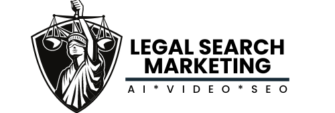WORDPRESS SECURITY FOR LAWYERS
Security is a big deal and you must make sure you protect your site. You can do some basic things to help yourself like making sure to create a long complicated password, instead of the basic your last name and a number! It should be something more like rE^&(3wwww8UTTrrT instead of smith123.

Another thing to do ASAP is delete the admin account that is setup by default when setting up WordPress. You need to create another user that has administrator rights. The FIRST user name hackers will try to use is ADMIN, then all they need to do is figure out your password (which can be much easier than you think, seriously). To beef up your security, I recommend you change the administrator’s username from “admin” to something else today. Then also change your password to something more secure while your at it.
HOW TO REMOVE THE ADMIN USER
There are many articles and blog posts with instructions on how to change your WordPress admin username by installing a WordPress plugin or by editing your database tables. However, there is a much easier way to go about doing this. If you are still using the “admin” user account in your WordPress blog, follow these easy instructions to change it.
#1- Login to your WordPress Admin Area

#2. Click on “Add new” in the “Users” menu

#3. Type in the information for the new user account.

NOTES:
1- You need to use a different email address than what you have setup for your “admin” username.
2- Make sure you select “Administrator” as the role.
3- Choose a new user name that is not similar to the name you display publicly on your blog.
4- Choose a hard-to-guess password. I recommend using a combination of uppercase and lowercase letters, numbers, and symbols.
5- Click on the ”Add User” button.
6- Logout of WordPress.
7- Login to your WordPress again, using your new username.
8- Click on “Users” in the “Users” menu.
9- Move your mouse cursor over the “admin” row. You will see links for “Edit” and “Delete”. Click on “Delete”.
10- Select “Attribute all posts and links to” and then select your new username from the drop-down list. Make sure you select this option — so all your posts don’t get deleted!
11. Click on the ”Confirm Deletion” button.
Now you have changed your administrator username — and all your blog posts that were created using the “admin” username are reassigned to your new username. Now you have made it harder for the hackers to break into your site because you no longer have the generic Admin name setup. Now make sure you also have a tough password to crack.
If your law firm needs assistance with WordPress or security for your law firm site, contact us today.
[si-contact-form form=’1′]